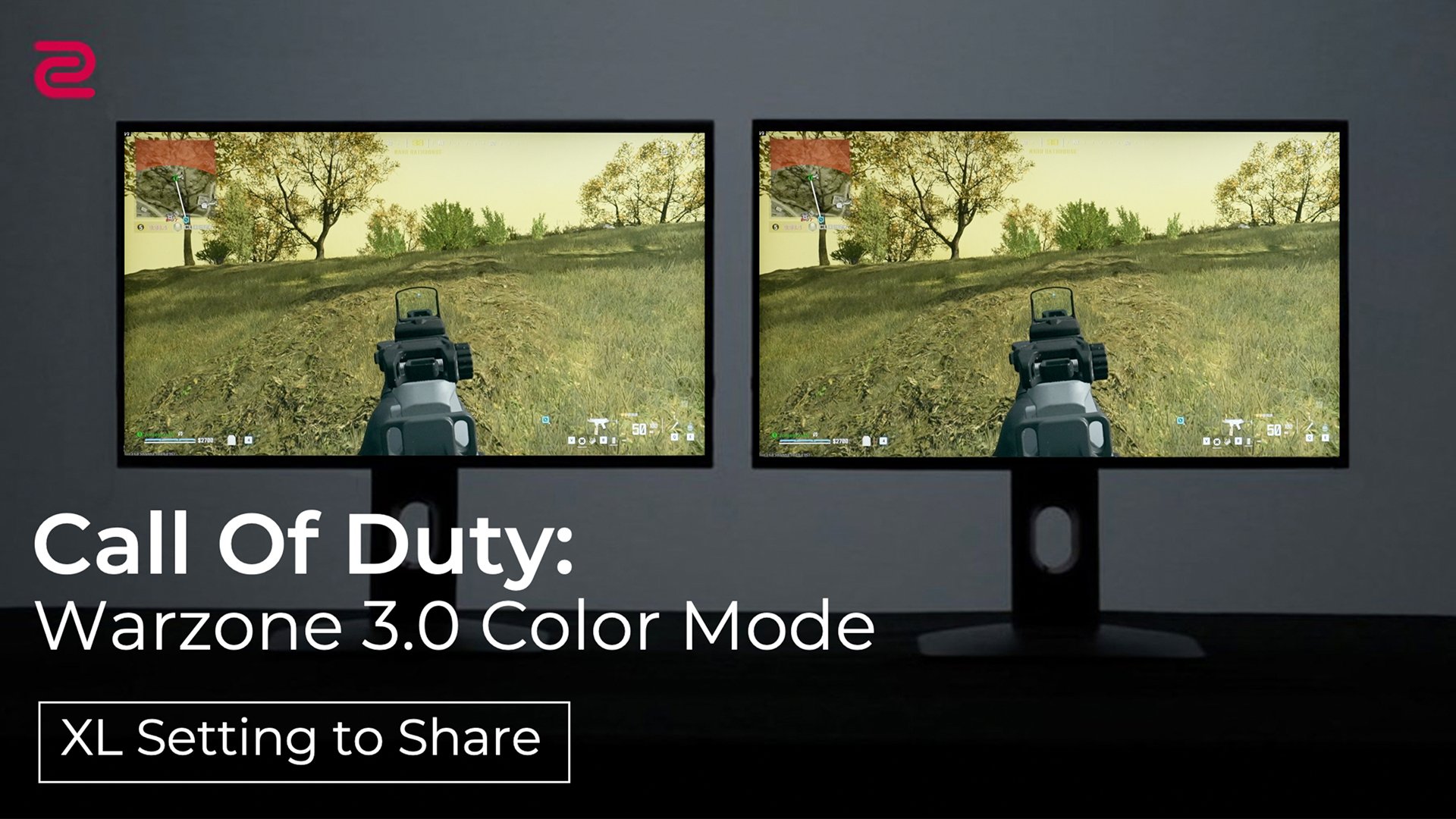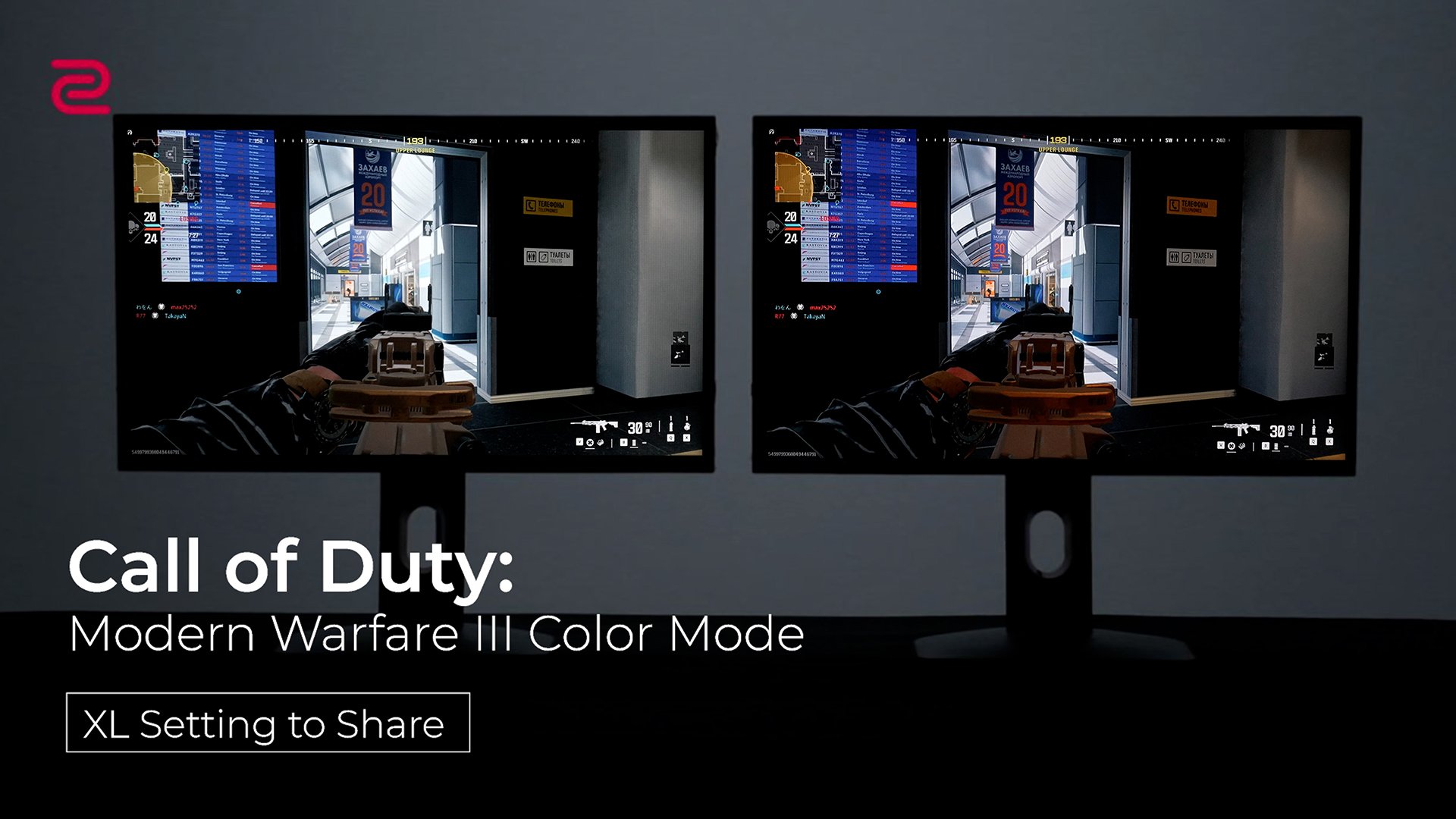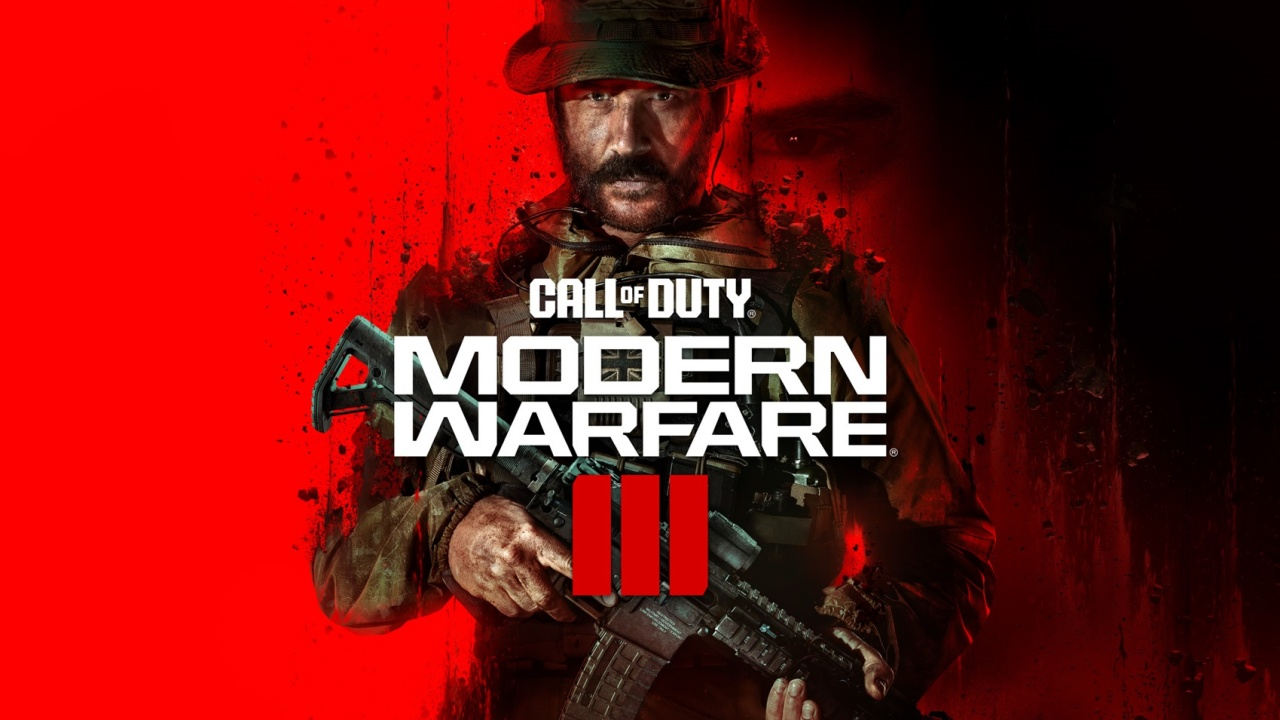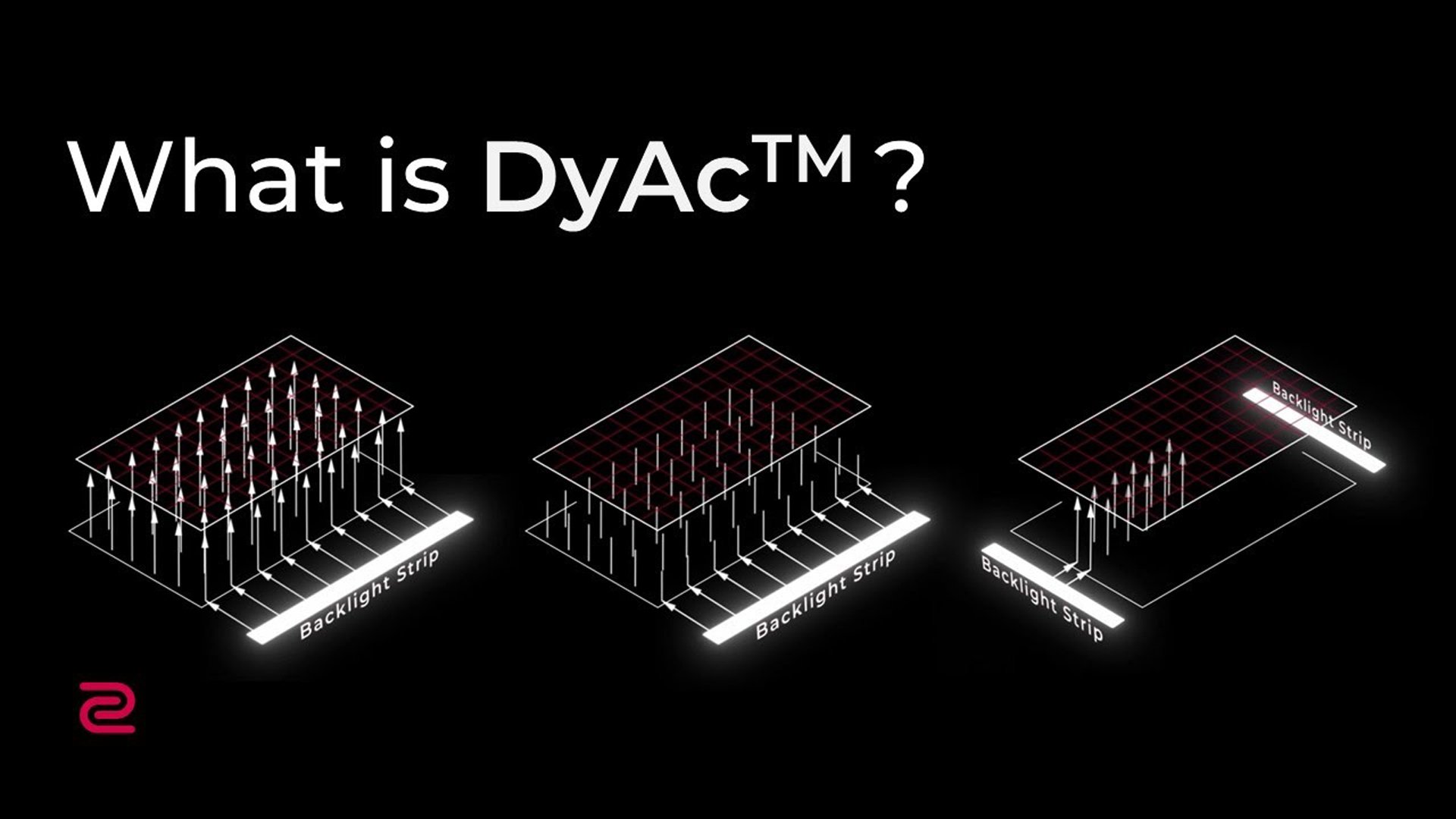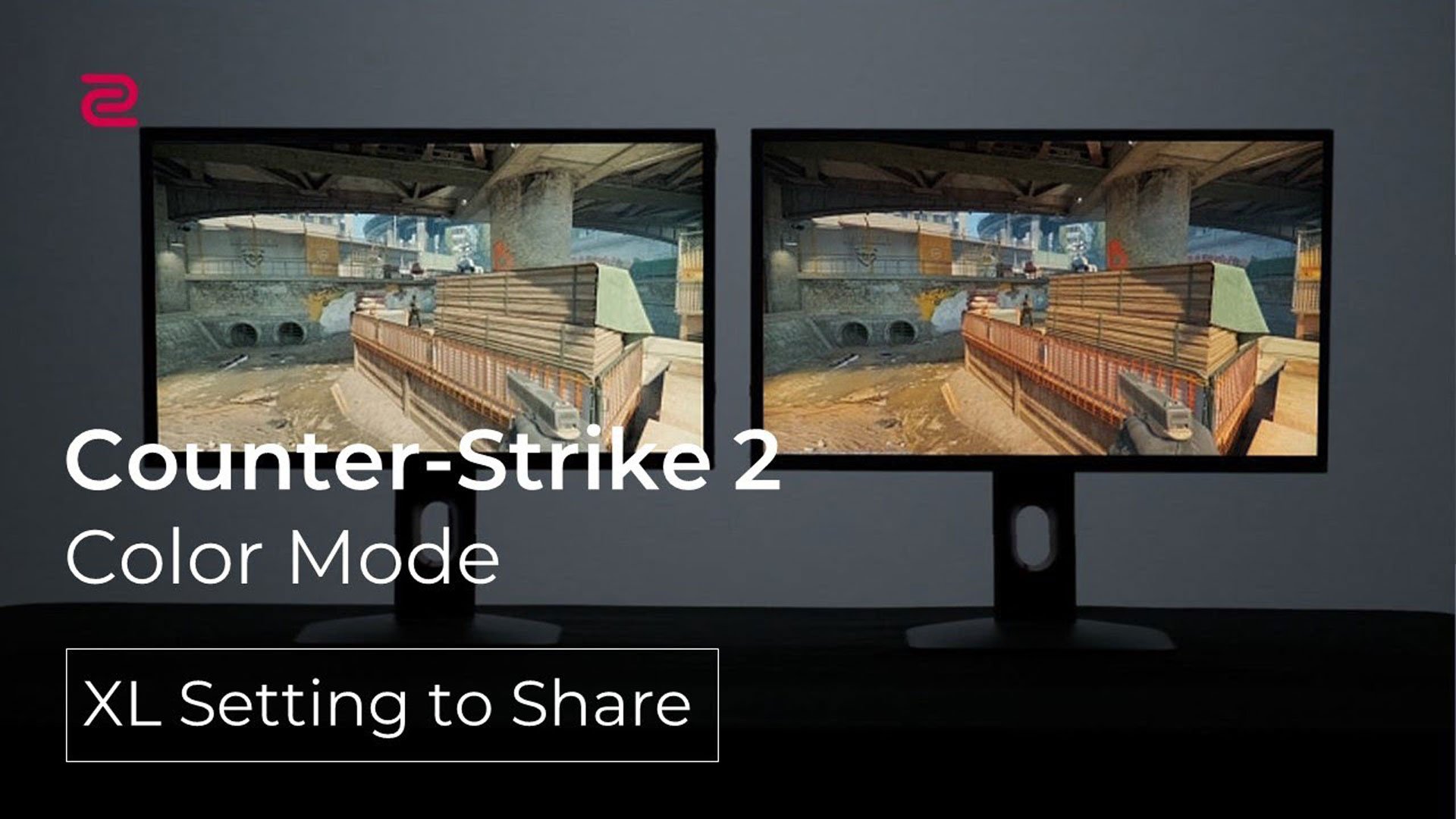We use cookies and similar technologies to process personal information for the operation of our website, statistical analysis, and providing targeted advertising. We share information about your use of the site with our advertising partners who may further share it with additional parties. You may opt out of performance cookies here, and learn more about how we use cookies here
There are some games that do not support 360Hz refresh rate, because it consumes a lot of GPU & CPU resources. In this case, 240Hz might provide a better experience. But before you make the switch, you can try these Do’s and Don’ts to see if your game can support 360Hz refresh rate.
Do’s
(1) Try to lower the in-game’s Video Settings. The higher the setting, the more resources are consumed from your CPU & GPU causing a lower fps output.
(2) Connect your PC with the monitor directly. Multiple monitors setup might lower the fps outputting due to a heavier load on the graphics card.
(3) Check if your graphics card is up powerful enough to output 360 fps in-game consistently. We recommend at a minimum, the Nvidia RTX 30 series and the AMD RX 6000 series graphics card.
(4) Make sure your CPU can also sustain the stable output of 360 fps, because some games such as CS:GO and Valorant, are CPU-intensive.
(5) If you have optimized the settings and you still cannot get stable 360 fps output, we suggest to try and adjust the monitor on both 240Hz and 360Hz, and feel which setting is smoother for your gameplay.
Don’ts
(1) Don’t run resource heavy or unnecessary applications in the background. This will lower the burden of the CPU & GPU while gaming.
(2) Don’t connect more than one monitor with your graphics card on the PC while gaming.
* Some games support 360Hz but it would consume a lot of GPU/CPU resources. Currently, there is still no GPU/CPU on the market can stably output 360 fps for these games. In this case, back to 240Hz might bring a better experience.
If you have checked the steps above and still cannot achieve 360Hz Refresh Rate on your XL2566K monitor, please contact us in the following communities for further assistance.