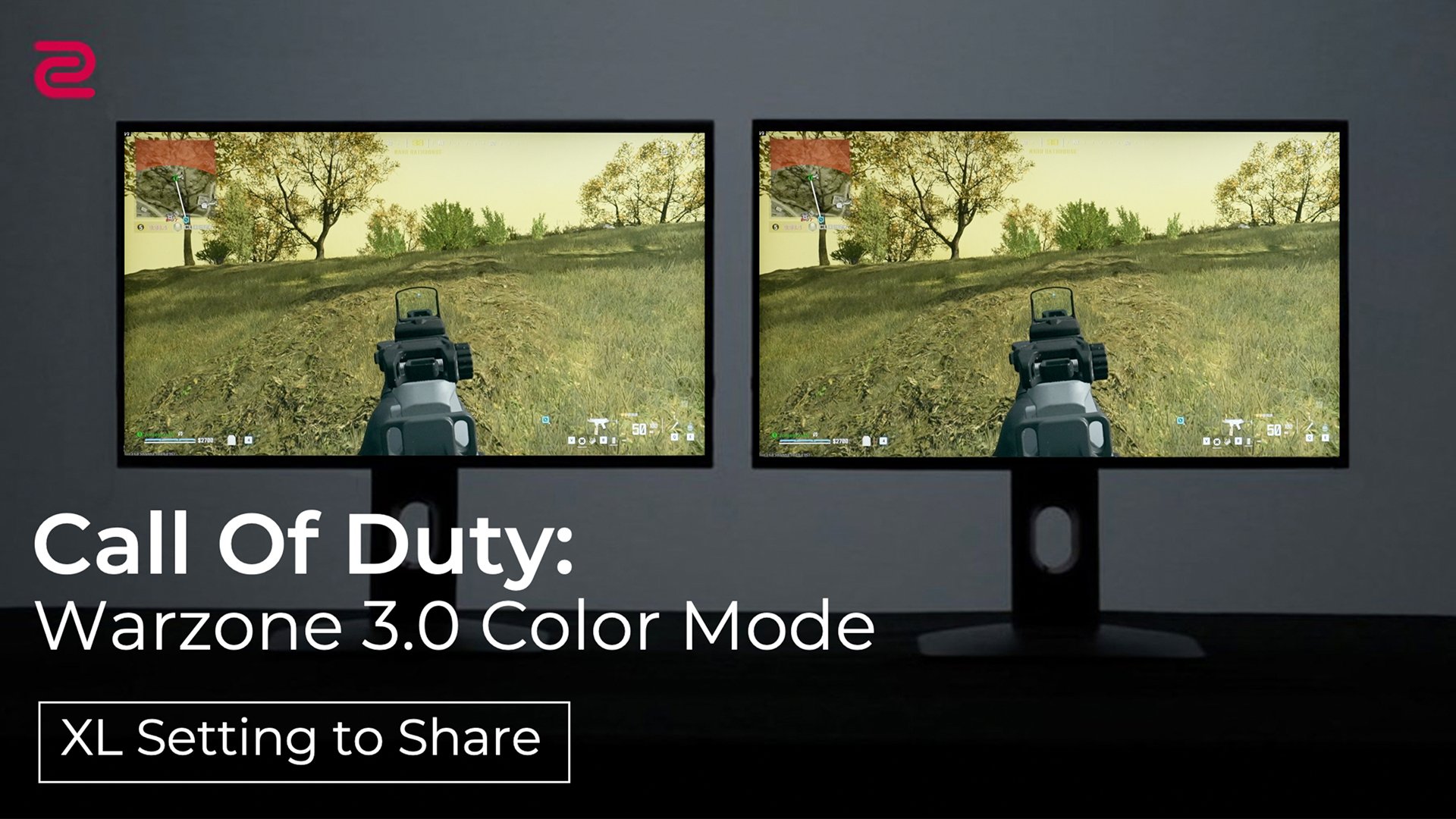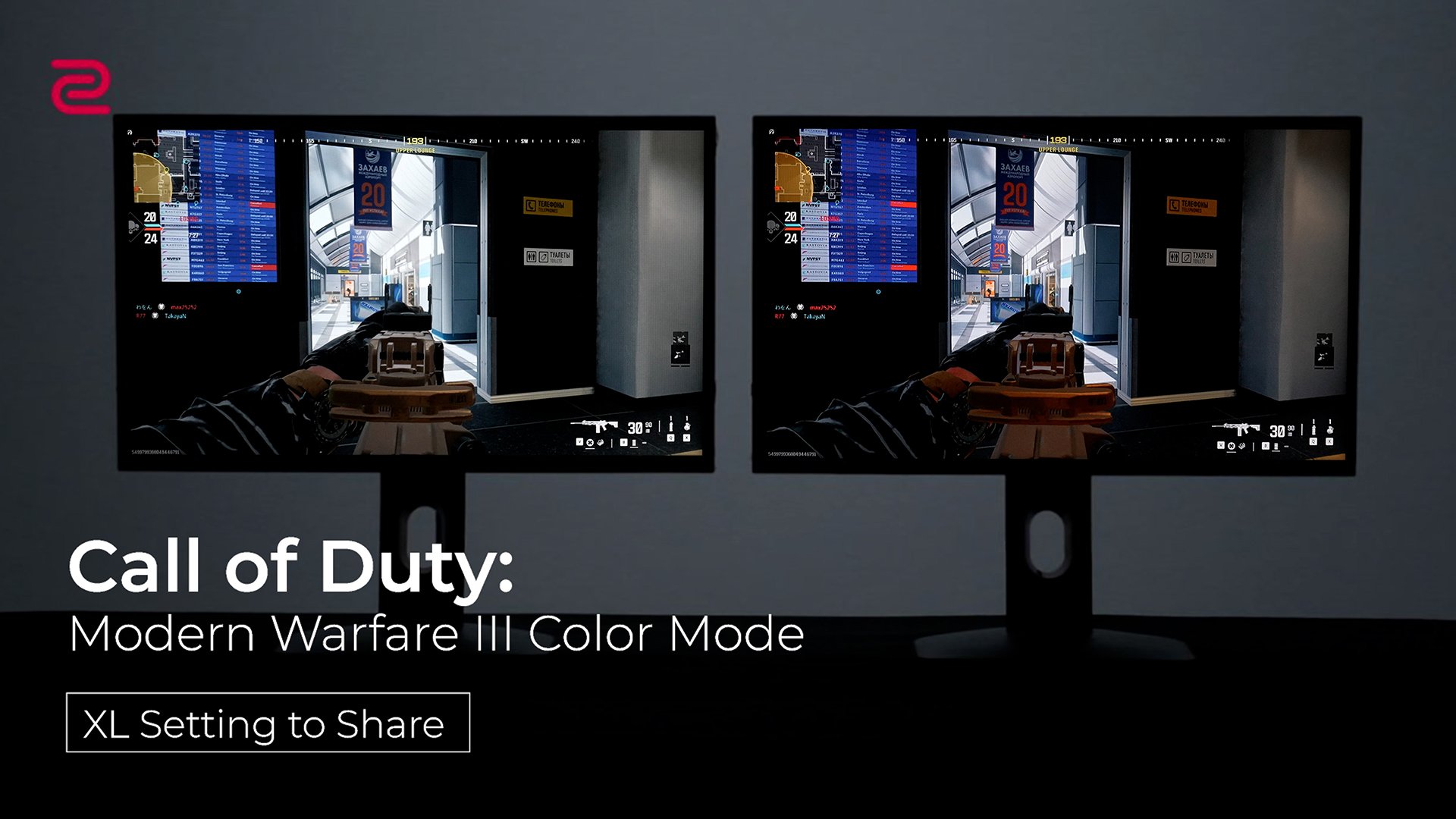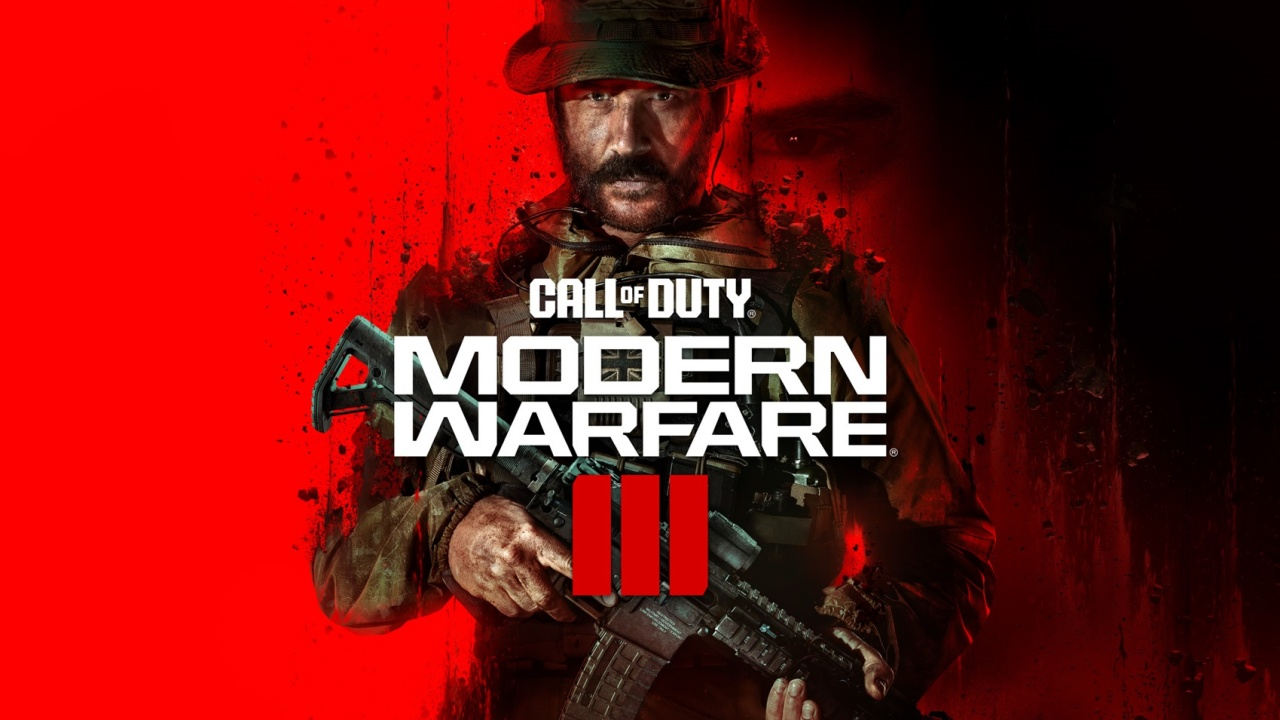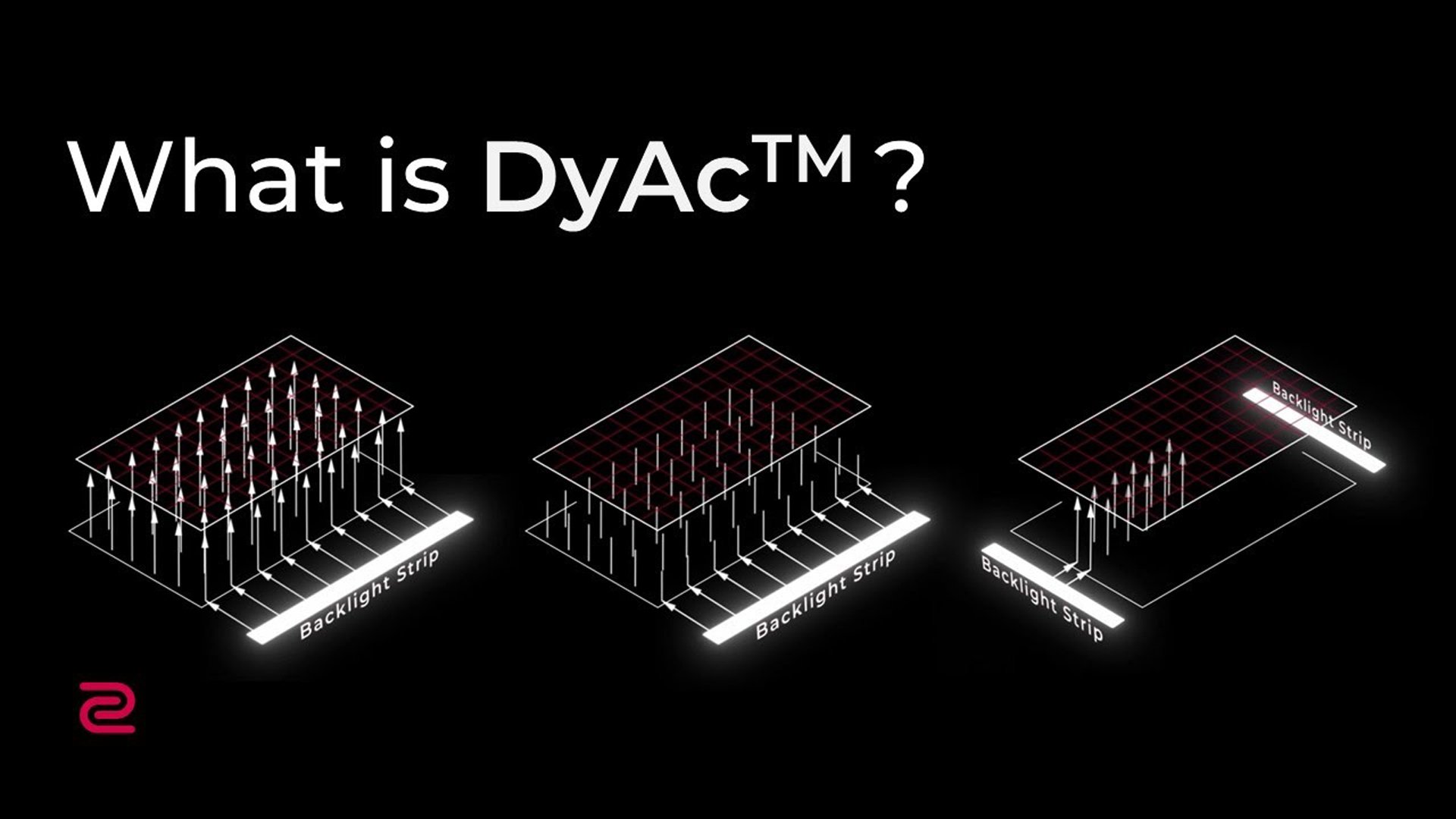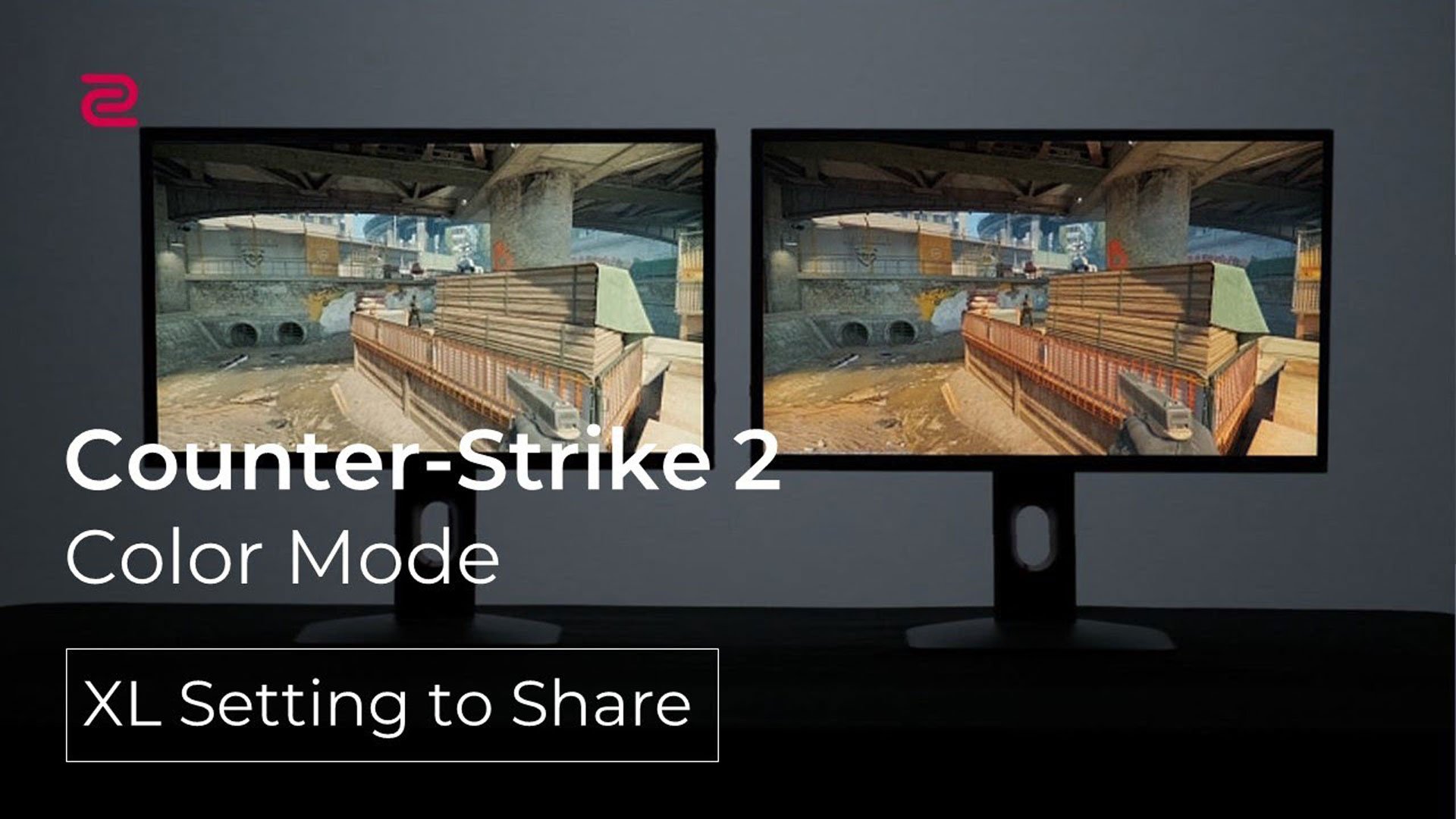For the models that didn’t get certificated by AMD/NVIDIA but feature VESA Adaptive-Sync, we have conducted a series of tests for them on several graphic cards.
According to our internal tests, both AMD & NVIDIA's graphic cards are VRR compatible with our Adaptive-Sync models, but, that’s based on our test results under specific graphic cards. There are too many brands and different specs of graphic cards on the market so we we are not able to guarantee the results for all graphic card models at all times.
With this in mind, you could still enable the VRR function on your monitor & system to give it a try. If there are any compatible issues, feel free to send us a message on our global Facebook / Twitter @ZOWIEbyBenQ, or contact our RMA department through our website (ZOWIE site > Support > Contact > RMA) for assistance.