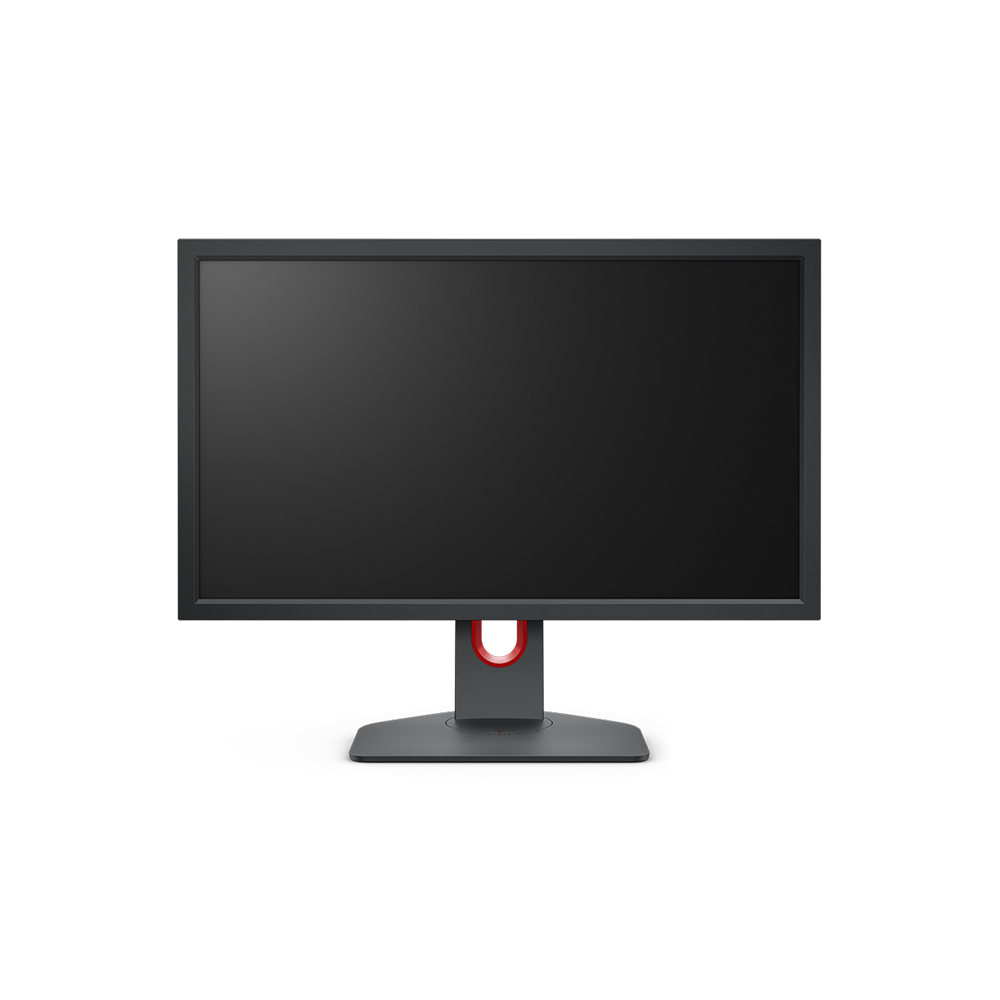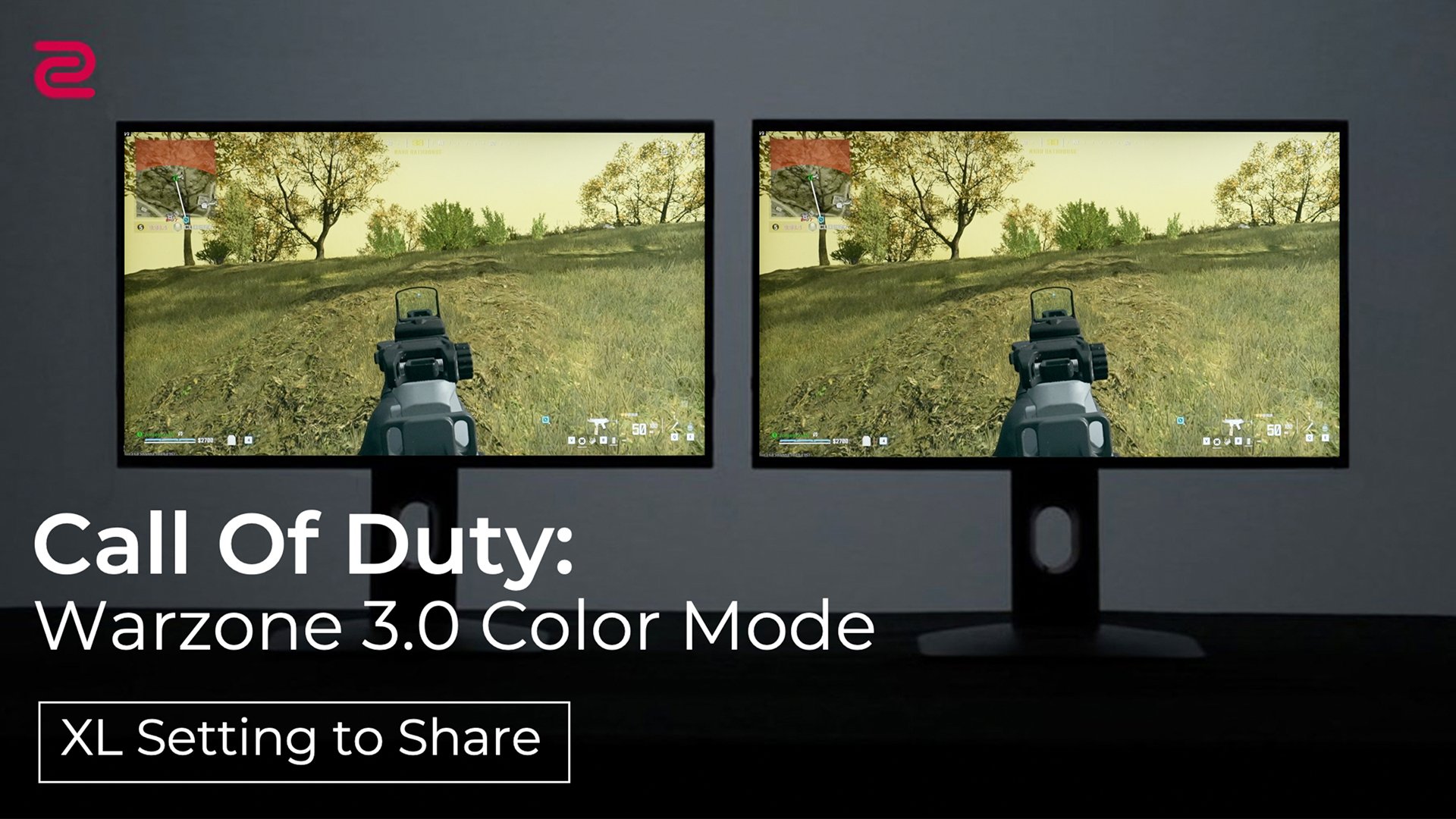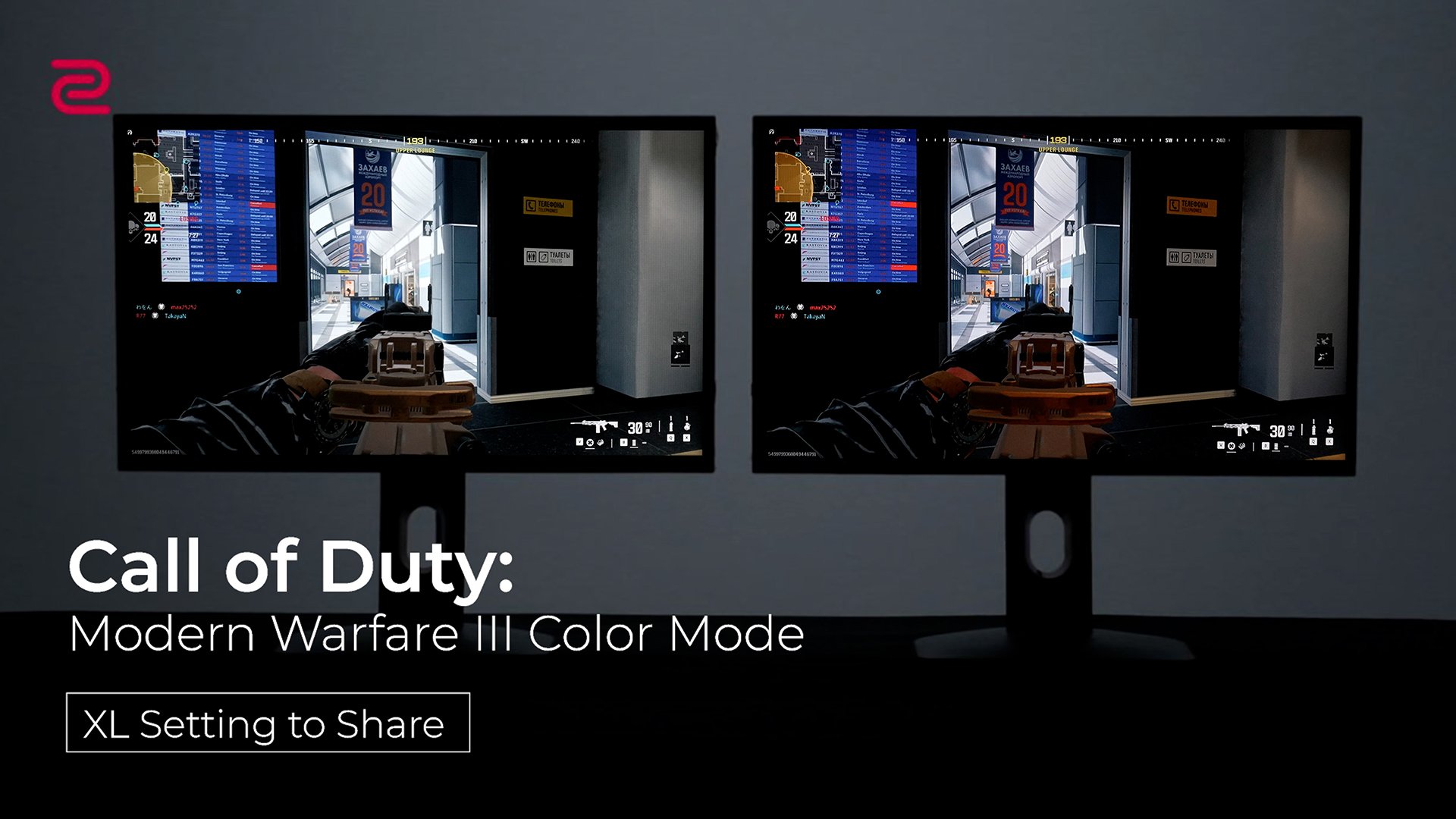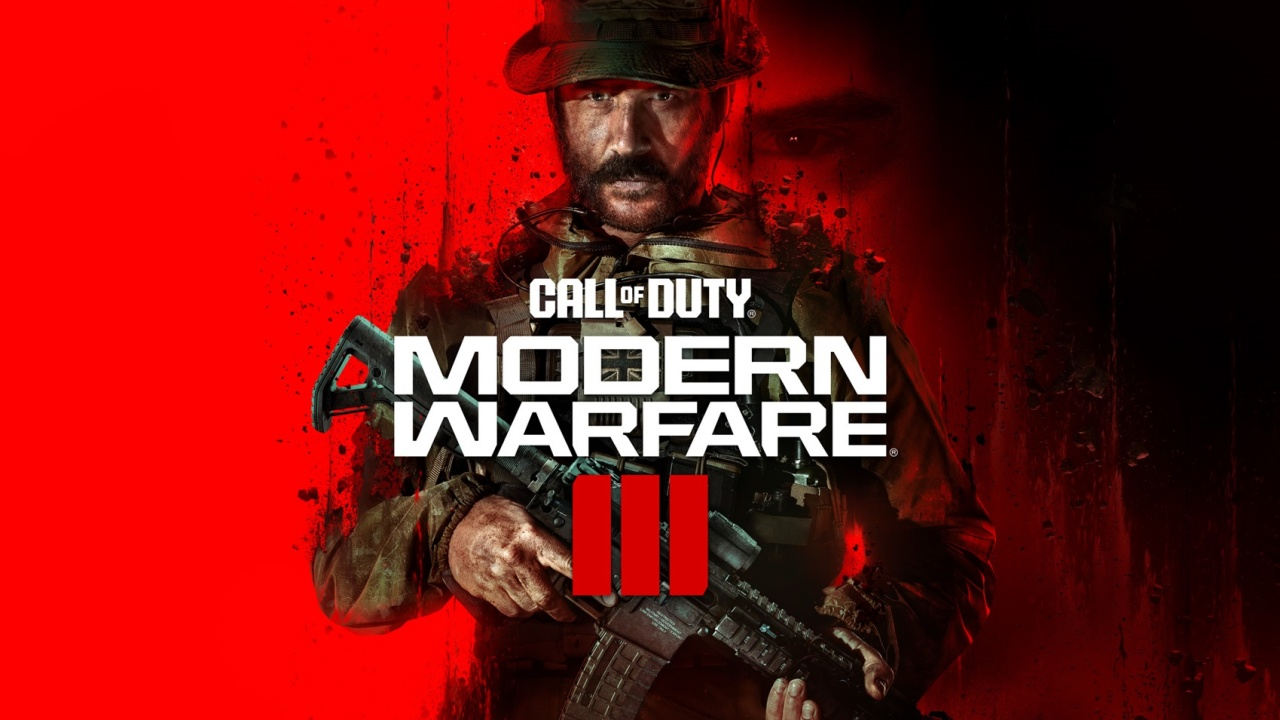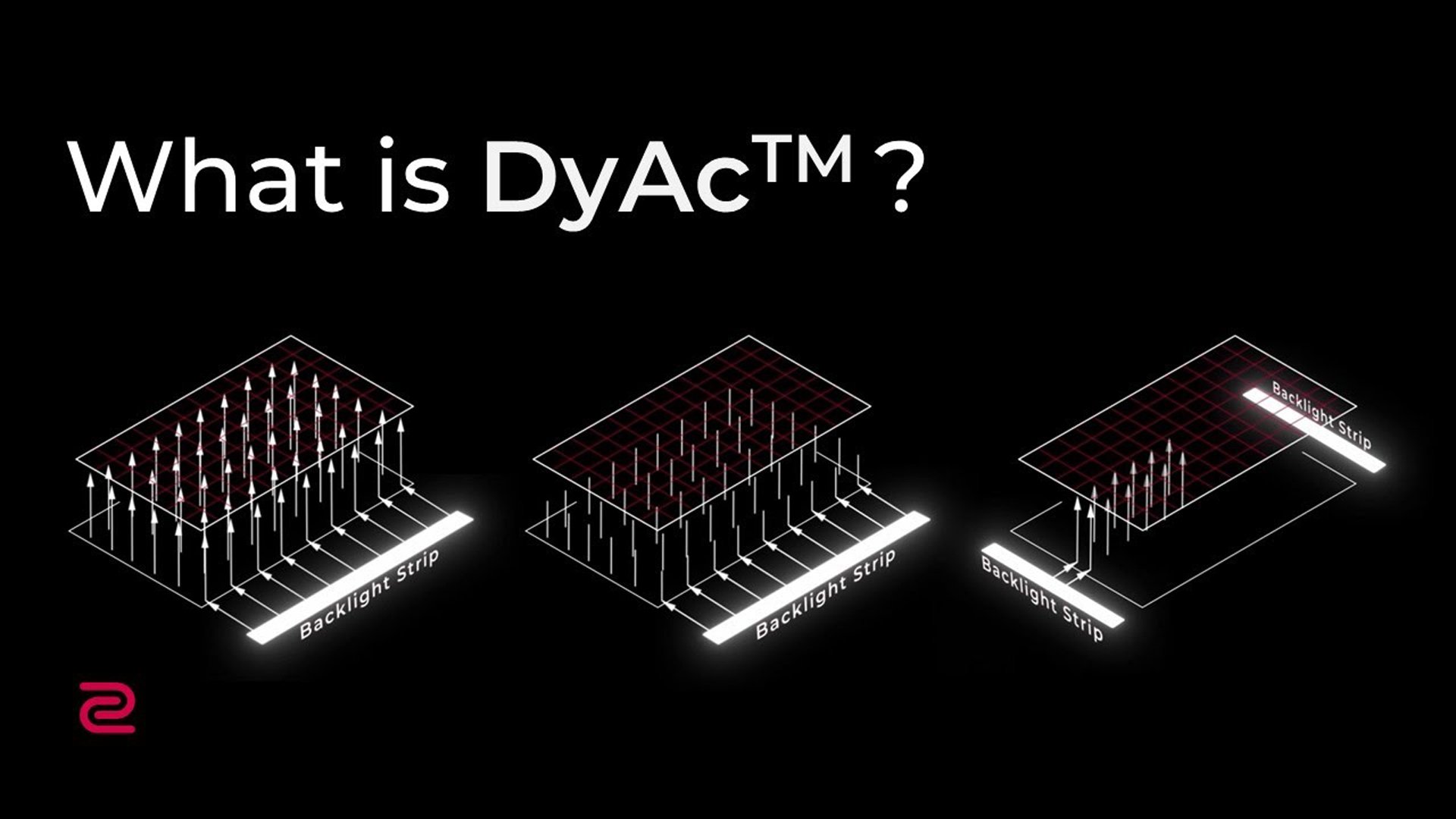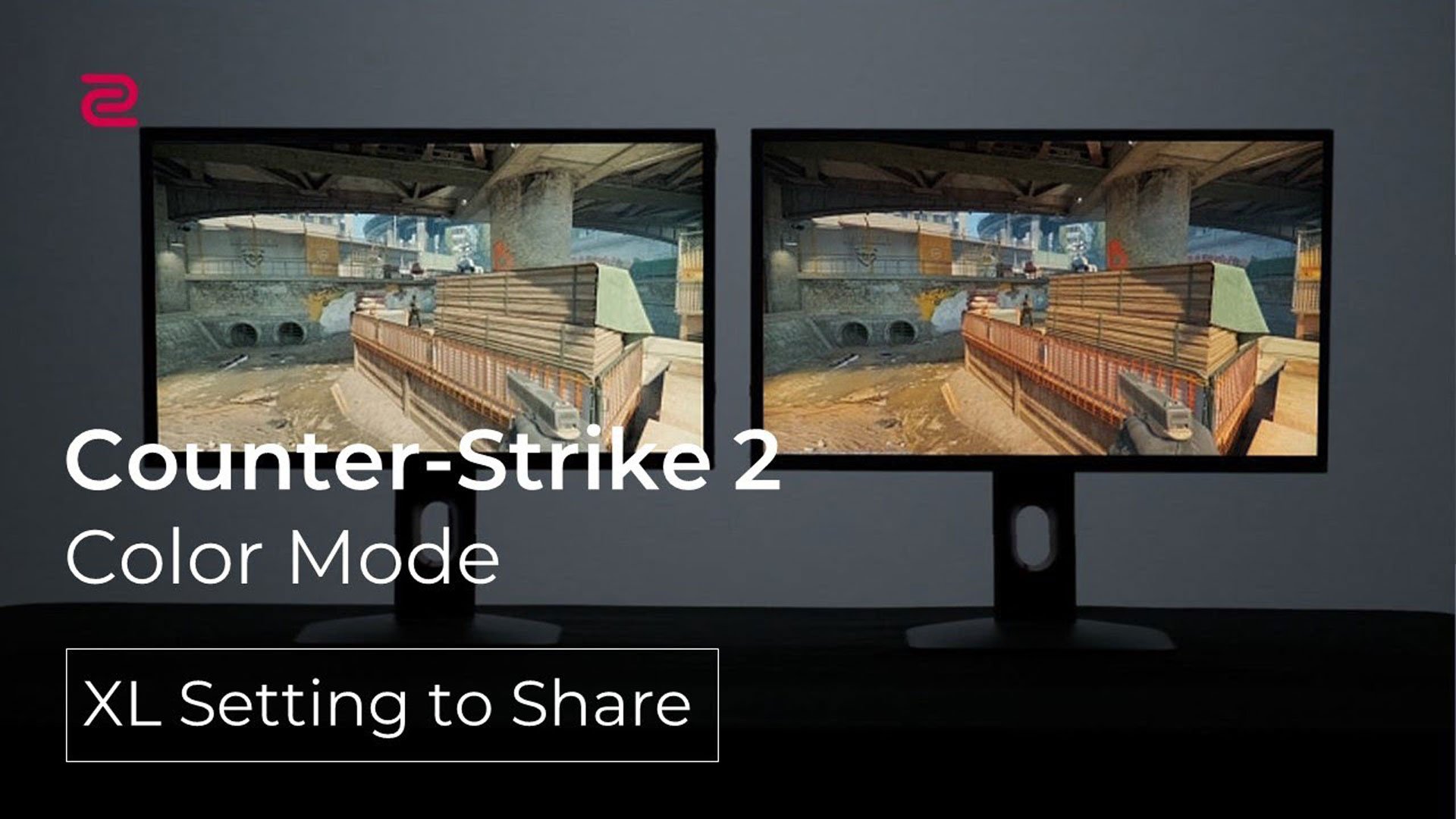We use cookies and similar technologies to process personal information for the operation of our website, statistical analysis, and providing targeted advertising. We share information about your use of the site with our advertising partners who may further share it with additional parties. You may opt out of performance cookies here, and learn more about how we use cookies here
With the introduction of the PS5 and Xbox Series X, console gamers are finally able to take advantage of a 120Hz refresh rate. This is particularly exciting for competitive FPS players, as the increased smoothness and clarity can result in quicker reaction times and easier tracking of enemies.


However, due to the new consoles’ requirements, even if a monitor itself has a higher refresh rate capability, it may not support 120Hz gaming on consoles depending on its specifications. To help with this, we’ve compiled a list of our compatible PC monitors, along with setup tips to help achieve the smoothest and most responsive gameplay in competitive console FPS gaming.
120Hz Gaming Monitors Compatible w/ PS5 and Xbox Series X/S
120Hz Gaming Monitors Compatible w/ PS5 and Xbox Series X/S
Frequently Asked Questions
Q: How do I enable 120Hz on PS5?
A: Go to PS5 Settings > Saved Data and Game/App Settings > Game Presets > Performance Mode or Resolution mode > select “Performance Mode”.
After enabling "Performance Mode", PS5 will automatically switch to the higher refresh rate when the game starts if it supports 120Hz. For more information on whether the game supports 120Hz under PS5, please check with the game manufacturer.
Ex. https://www.youtube.com/watch?v=2h53oY9PbKc
Q: How do I enable 120Hz on the Xbox Series X?
A: Press the Xbox button on the controller > General > Settings >TV & display options >select “120Hz” under "Refresh Rate"
Q: How do I enable Manual HDMI overscan setting?
A: Press the Xbox button on the controller > Settings > General > TV & display options > Video fidelity & overscan > Overrides > HDMI > USE MANUAL SETTINGS (make sure to go back to "Resolution" & "Refresh Rate" to select 1080p and 120Hz once overided).
Ex: https://www.youtube.com/watch?v=Raz_58cMJXk
Q: If my 144Hz/240Hz ZOWIE monitor is not listed, does it mean that it is not 120Hz compatible?
A: Besides the models listed above, only two other models are 120Hz compatible: XL2546S and XL2540 (XL2540 is compatible with Xbox only).
Q: Can I make my monitor compatible using an adapter or EDID emulator?
A: ZOWIE cannot guarantee compatibility or quality of third party products.
Q: Are there any settings that can affect my monitor’s speed or motion clarity?
A:
1. Your monitor can achieve slightly faster response times by raising the AMA setting to Premium. (Settings > Picture > AMA)
This will increase your monitor’s overdrive and may affect image quality in some instances.
2. Make sure “instant mode” is enabled on your monitor for reduced input latency. (Settings > Game Settings > Instant Mode)
For XL-K series models, this feature is always on.
3.For DyAc equipped monitors: change Dynamic Accuracy to Premium to improve motion clarity. (Settings > Game Settings > DyAc).
NOTE: The XL2411K model will have reduced brightness when DyAc is enabled.
To learn more about how DyAc can affect gameplay, please visit this site: What is DyAc™?
Q: Do any models have built-in speakers?
A: No, you will need self-powered external speakers to output audio if you choose not use a headset.
Q: Why are there no ZOWIE models with HDR or 4K resolution?
A: XL series monitors are designed for competitive gamers. While 4K and HDR may make an image look nice, they can have a negative impact on gameplay smoothness and response. To maximize competitive performance, our monitors are made exclusively with 1080p panels.