We use cookies and similar technologies to process personal information for the operation of our website, statistical analysis, and providing targeted advertising. We share information about your use of the site with our advertising partners who may further share it with additional parties. You may learn more about how we use cookies here
How do you change the LOD (Lift Off Distance) setting of the mouse?
To change the LOD settings for EC-A, FK, ZA, EC-C, FK-C, ZA-C, S-C series, please follow the steps below:
Please disconnect the mouse first. Press and hold the following combination buttons together and re-connecting the mouse through USB.
• For a lower LOD: buttons 4 + 1
• For a medium LOD: buttons 5 + 1
• For a higher LOD: buttons 4 + 1 + 2
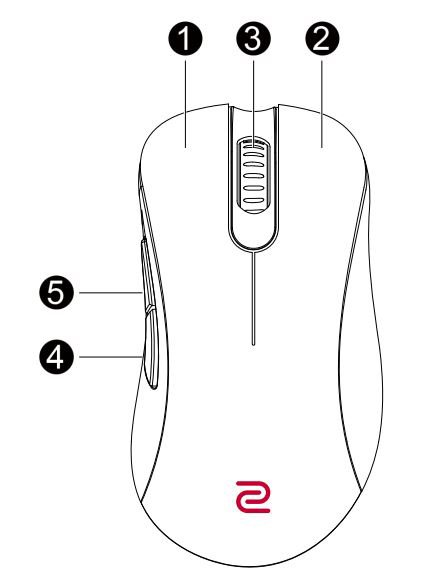
To change the LOD settings for EC-CW series, please follow the steps below:
Wireless mode: Power off the mouse first. Press and hold the following combination buttons together and power on the mouse at the same time.
Wired mode: Power off and disconnect the mouse first. Press and hold the following combination keys together and re-connect the mouse at the same time.
• For a lower LOD: buttons 4 + 1
• For a medium LOD: buttons 5 + 1
• For a higher LOD: buttons 4 + 1 + 2
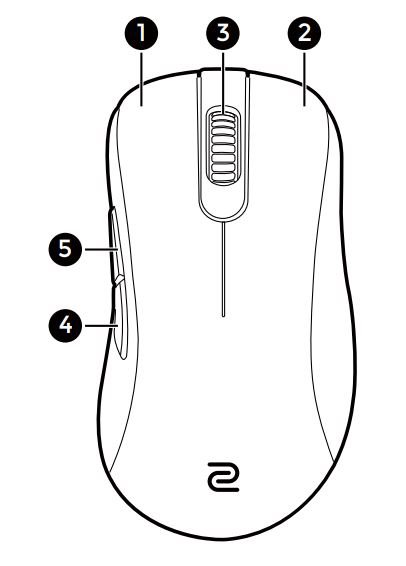
To change the LOD settings for U2, please follow the steps below:
Wireless mode: Power off the mouse first. Press and hold the following combination buttons together and power on the mouse at the same time.
Wired mode: Power off and disconnect the mouse first. Press and hold the following combination keys together and re-connect the mouse at the same time.
• For a lower LOD: buttons 4 + 1
• For a medium LOD: buttons 5 + 1
• For a higher LOD: buttons 4 + 1 + 2
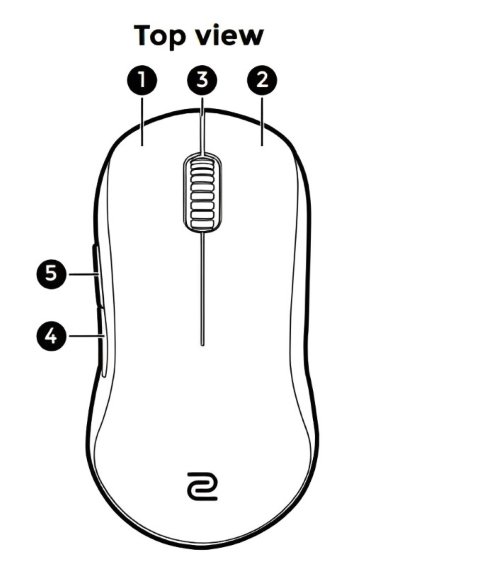
To change the LOD settings for FK2-DW/ZA13-DW/S2-DW/U2-DW/EC-DW, please follow the steps below:
You might want to change the LOD to work with your preferences or mouse pad properly.
1. Switch to the power-off mode from the bottom of the mouse to power off. Make sure the mouse is disconnected from PC.

2. While pressing and holding the following corresponding combination buttons together for the desired setting, power on the mouse by switching to Wireless mode via the 4K enhanced receiver or Wireless mode via the USB receiver with another hand at the same time. The DPI indicator turns from the color of the current DPI setting to white if the setup is completed.

