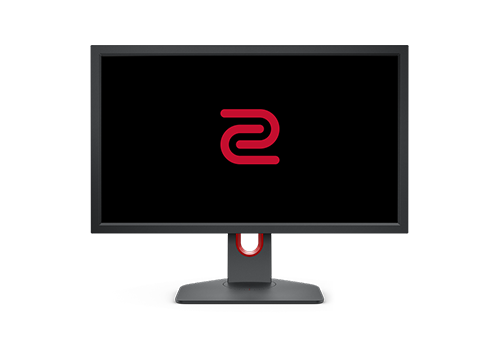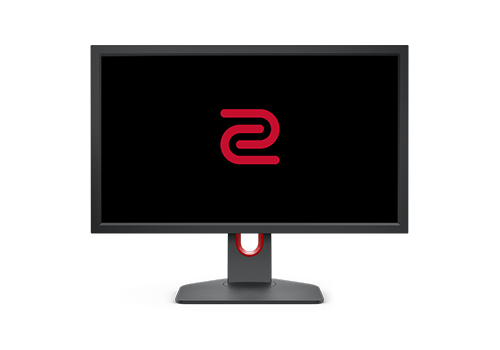This site uses cookies. By continuing to browse the site you are agreeing to our use of cookies, you can also manage your cookie preference on your browsers. Find More
PS5 & Xbox Series X Compatibility with ZOWIE Gaming Monitors
Q: What models are compatible with PS5 at 120Hz?
A: XL2546K, XL2546S, XL2540K, XL2411K, XL2731K, XL2746K
New addition after PS5's April update:: XL2546, XL2540, XL2731, XL2740, XL2746S
Q: What models are compatible with Xbox Series X at 120Hz?
A: XL2546K, XL2546S, XL2540K, XL2411K, XL2731K, XL2746K
Need manual HDMI overscan setting: XL2746S, XL2740, XL2731, XL2546, XL2540
Q: How do I enable 120Hz on the PS5?
A: Go to PS5 Settings > Saved Data and Game/App Settings > Game Presets > Performance Mode or Resolution mode > select “Performance Mode”.
After enabling “Performance Mode”, PS5 will automatically switch to the higher refresh rate when the game starts if it supports 120Hz. For more information on whether the game supports 120Hz under PS5, please check with the game manufacturer.
Ex. https://www.youtube.com/watch?v=2h53oY9PbKc
Q: How do I enable 120Hz on the Xbox Series X?
A: Press the Xbox button on the controller > General > Settings >TV & display options >select “120Hz” in the “Refresh Rate”
Q: How do I enable Manual HDMI overscan setting?
A: Press the Xbox button on the controller > Settings > General > TV & display options > Video fidelity & overscan > Overrides > HDMI > USE MANUAL SETTINGS (make sure to go back to “Resolution” & “Refresh Rate” to select 1080p and 120Hz once overided).
Ex: https://www.youtube.com/watch?v=Raz_58cMJXk