We use cookies and similar technologies to process personal information for the operation of our website, statistical analysis, and providing targeted advertising. We share information about your use of the site with our advertising partners who may further share it with additional parties. You may learn more about how we use cookies here





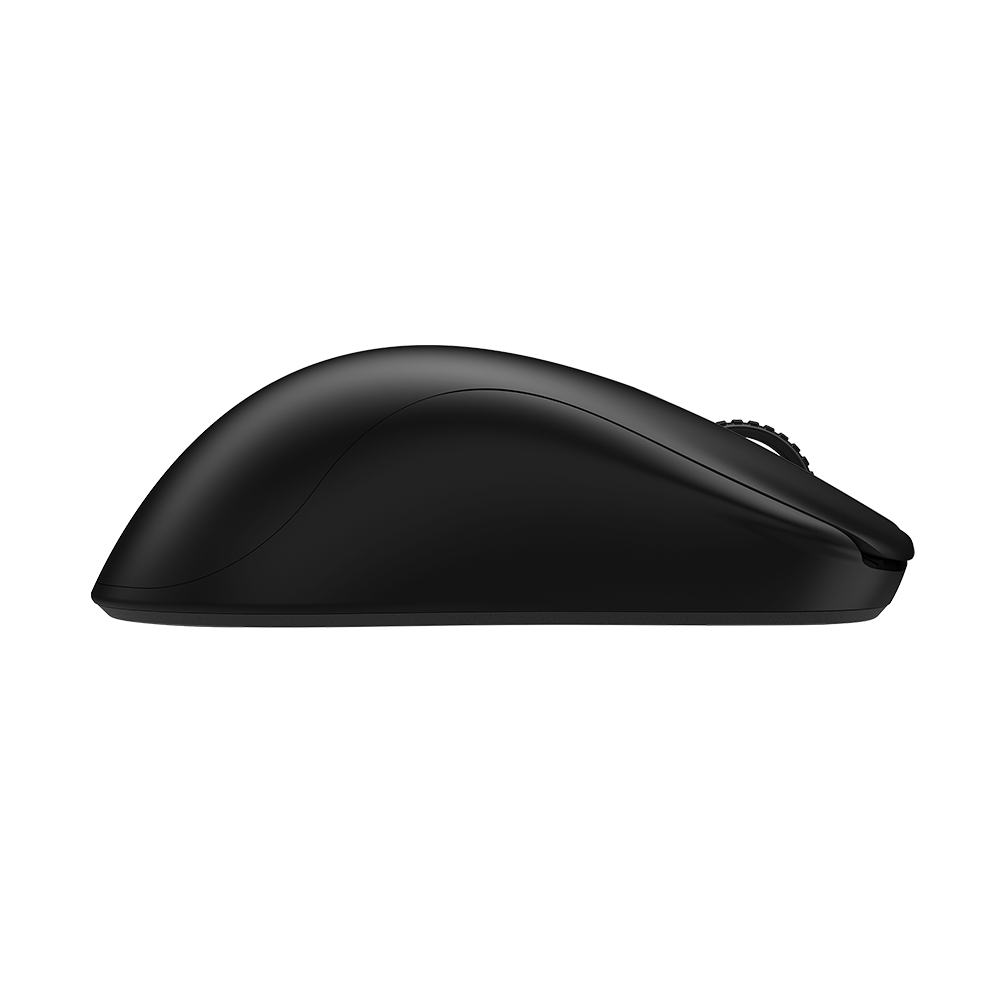

ZOWIE ZA13-DW 4K Wireless Mouse for Esports
Back to Product-
How can I change the DPI and polling rate on ZOWIE wireless mice?
-
Learn More
The DPI and the polling rate button is on the bottom of all ZOWIE wireless mouse models.
U2:
Press button 6 to switch DPI to your preference: 400/800/1000/1200/1600/3200
Press button 7 to switch the polling rate to your preference: 125Hz/500Hz/1000Hz
...
-
Why does my wireless mouse failing to update firmware and unable to power on?
-
Learn More
To ensure that firmware updates are successful, it is important to pay attention on:
.The firmware update requires a wired connection to the PC.
.Do not connect two mice, USB receiver, and enhanced receiver simultaneously
during the update..Do not disconnect the cable until the update is complete.
-
Why does my wireless mouse randomly lag, get stuck, or experience intermittent disconnection? How can I fix it?
-
Learn More
Please follow the steps as follows:
1. When you are connecting via 4K enhanced receiver: (Please refer to the photo below and the user manual for more detailed information.
a. Keep the mouse and the receiver aligned in the center for optimal performance.
b. For optimal performance, use the mouse approximately 20 cm away from the receiver at an angle of 50 degrees (left and right).
c. Keep the receiver at least 50 cm away from other possible signal interference such as wireless routers.
...
-
How do I pair my ZOWIE wireless mouse with the enhanced receiver?
-
Learn More
There are 2 ways of pairing method as below:
- Enhanced wireless receiver:
1. Please switch the power knob to enhanced wireless receiver mode without a USB cable connection.
2. Press and hold Button 12 (DPI switch button) for 5 seconds first, then the mouse will enter the pairing mode.
3. When the LED flashes from the indicators of report rate, DPI, and power, it means the mouse has entered the pairing mode. Then please release the button and go to the next step.
4. Connect the enhanced wireless receiver to the PC or NB.
Note: Please complete the pairing within 30 seconds.
Note: The indicator will stop flashing when pairing is successful.5. Pairing complete.
...